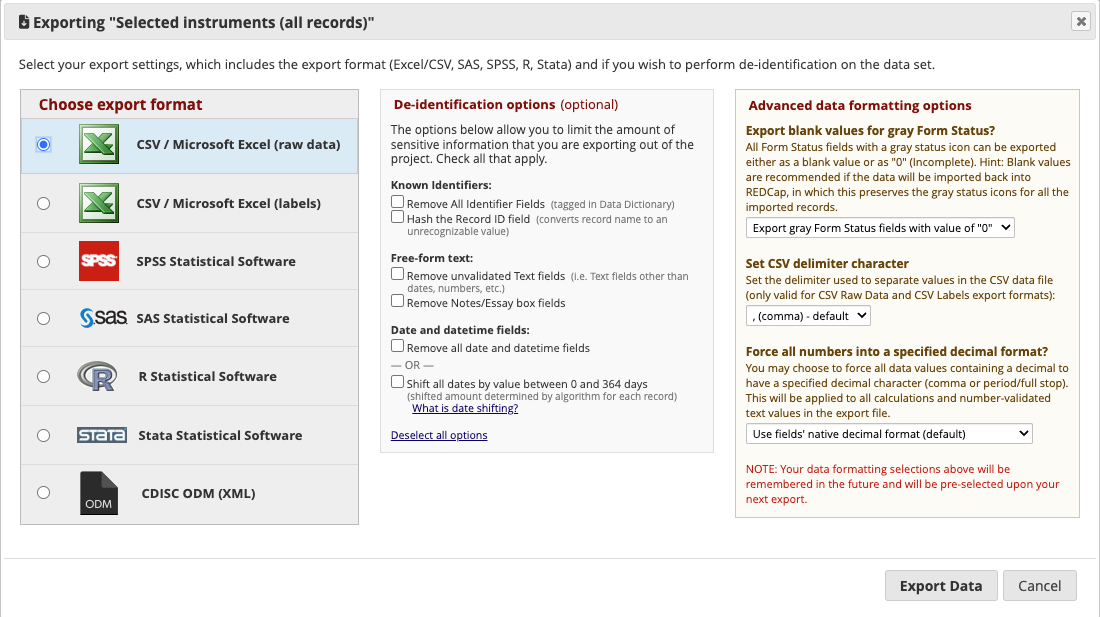REDCap
To ensure interoperability with current research workflows, CTRL is integrated with REDCap.
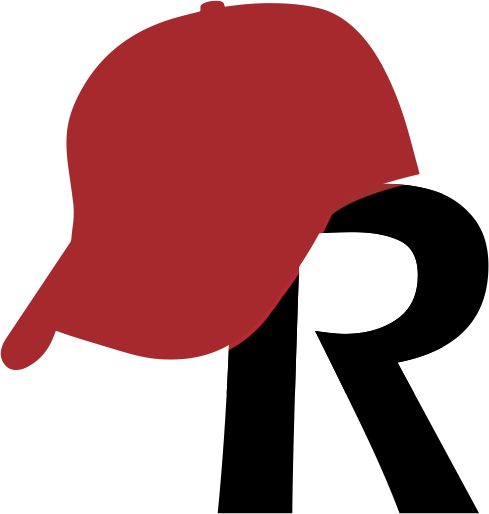
What is REDCap?
REDCap is a secure web application for building and managing online surveys and databases. It is specifically geared to support online and offline data capture for research studies and operations.
Integration Architecture
TODO: ADD DIAGRAM
REDCap API
We've made it simple to interface with the REDCap API. You can setup your REDCap API Token in CTRL in the Admin Portal settings page.
Getting API Access
If you do not have API access already you will need to get REDCap API access permissions from your REDCap Administrator.
You may be able to give yourself access by doing the following:
-
Navigate to
"Applications" > "User Rights"on the sidebar.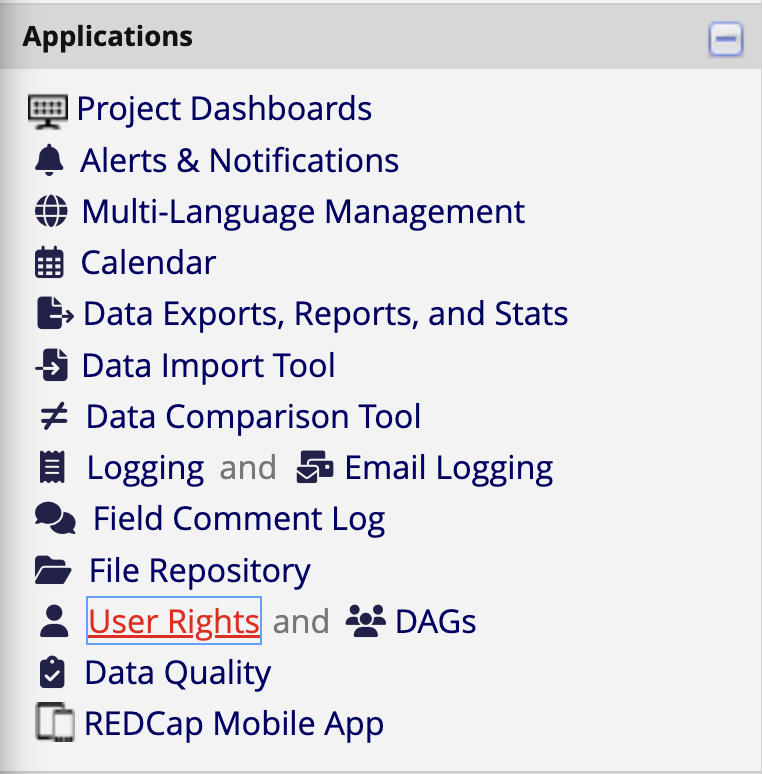
-
Click on the user you want to give API access to.
-
Under
"Basic Privileges" > "Other Privileges"ensure the API Export checkbox is ticked.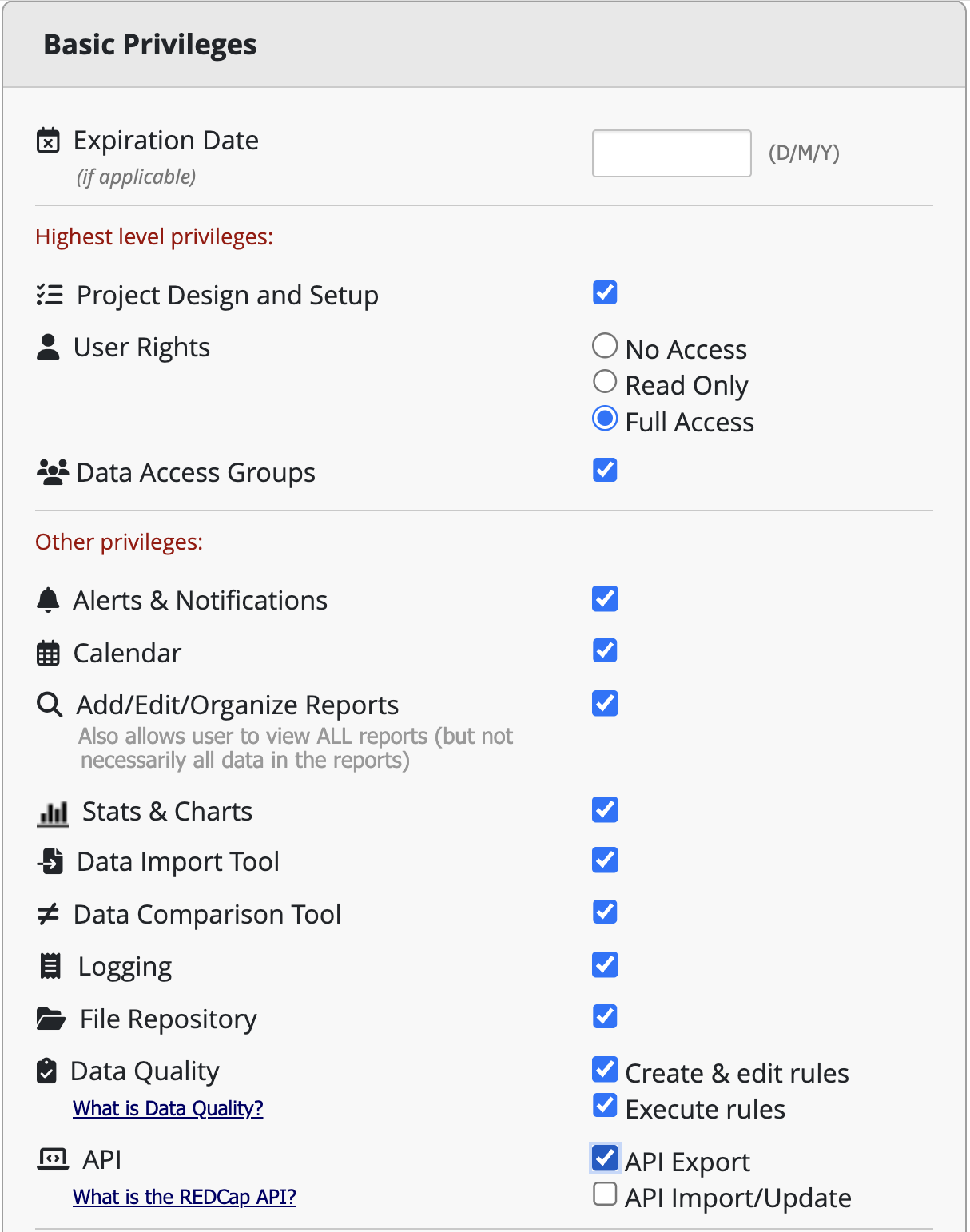
NOTE: You will NOT need API Import/Update as the REDCap integration is only uni-directional.
Obtaining REDCap API Token
Once you have access to use the REDCap API, you will need to obtain your REDCap API Token.
-
In REDCap, navigate to
"Applications" > "API"on the sidebar.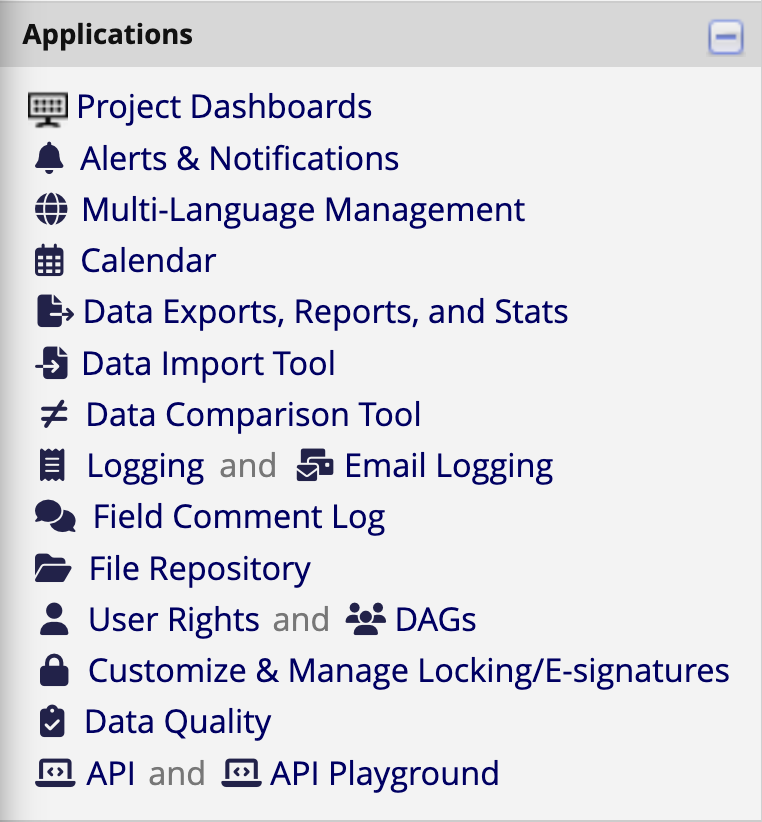
-
Copy your REDCap API Token
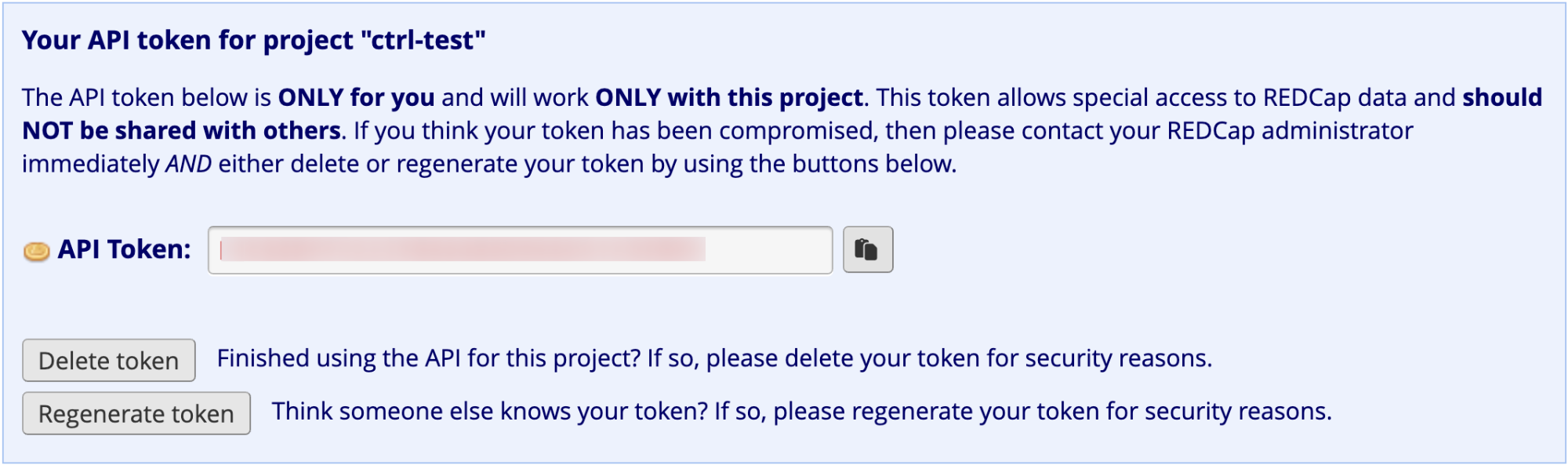
-
In the CTRL Admin Portal, navigate to settings and paste your REDCap API Token and your redcap in the CTRL settings.
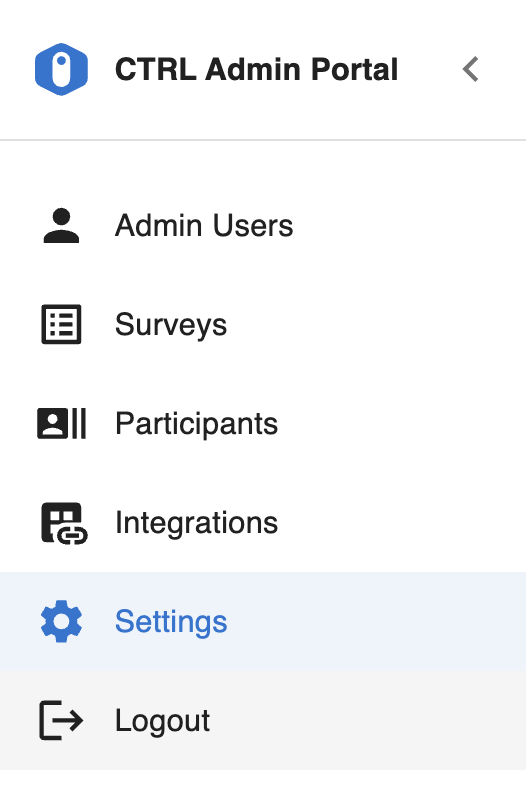
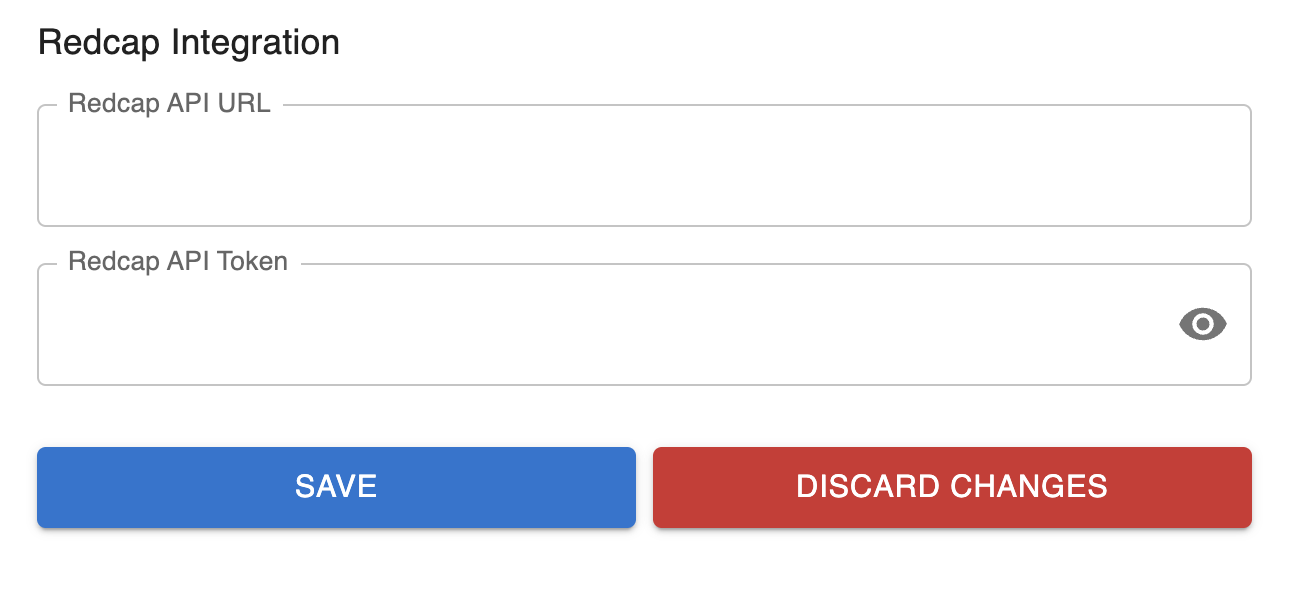
-
The REDCap API URL will simply be the url of the REDCap instance with a
/apiappended to the end. e.g. Garvans instance ishttps://redcap.gimr.garvan.org.auand so our API url ishttps://redcap.gimr.garvan.org.au/api
Import Files from REDCap
Survey Import
-
Navigate to
"Project Home and Design" > "Designer"on the sidebar.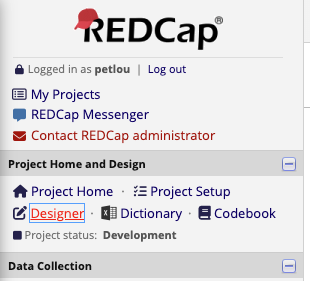
-
Find the Instrument that you want to import to CTRL - Under
Instrument actions, select theChoose actiondrop down and clickDownload instrument ZIP.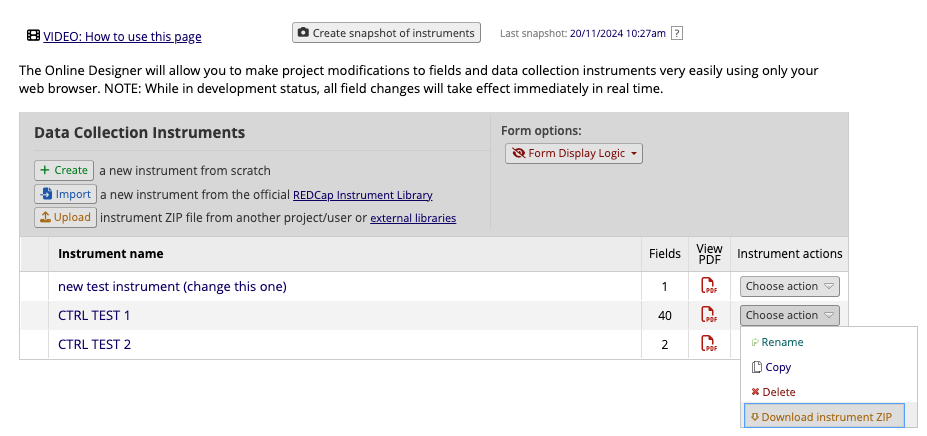
Participant Import
-
In REDCap Navigate to
"Applications" > "Data Exports, Reports, and Stats"on the sidebar.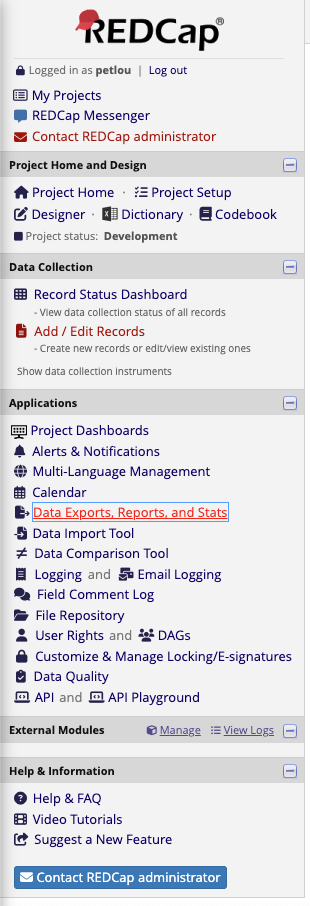
-
Click
Make custom selectionswhich will open up an instrument selection screen. Select the instrument you'd like to export and clickExport Data.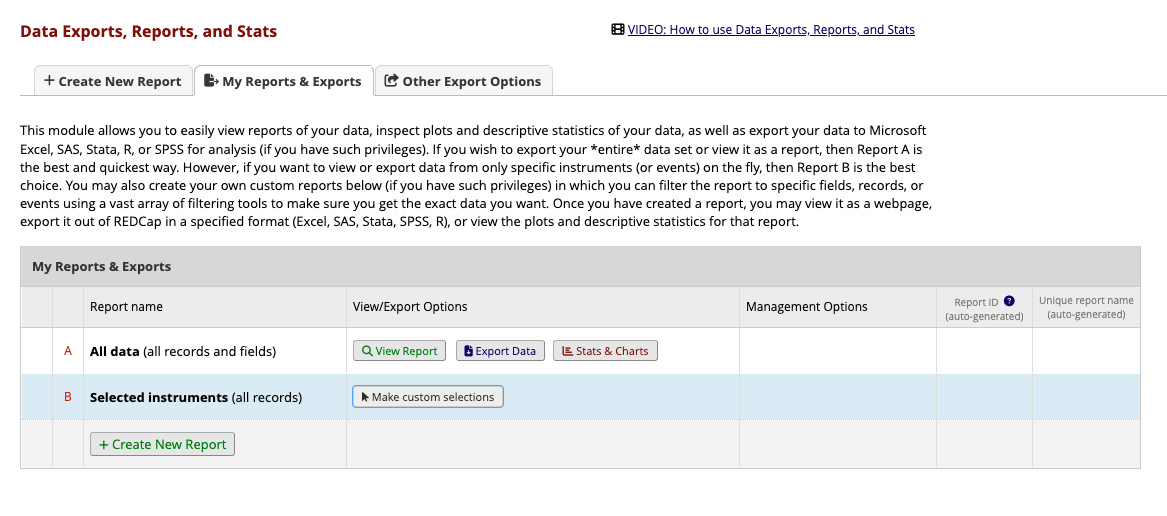
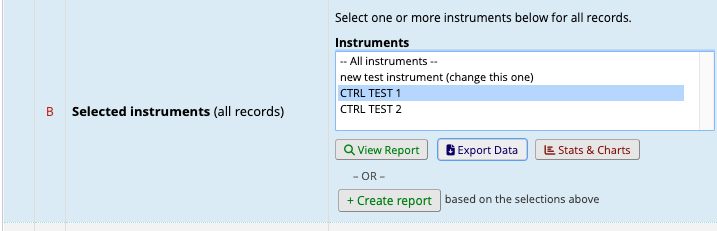
-
Leave all values as default and click
Export Data.